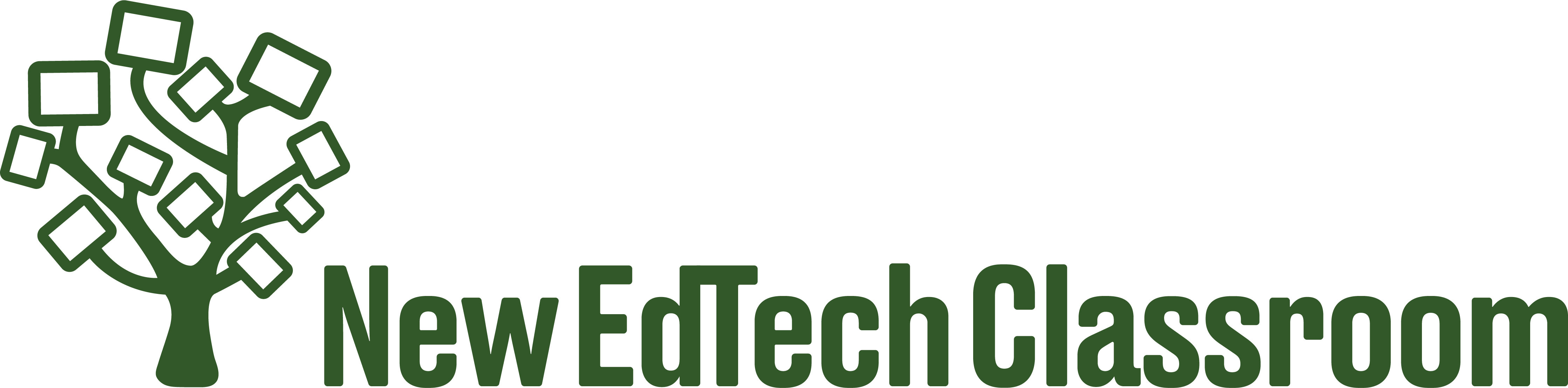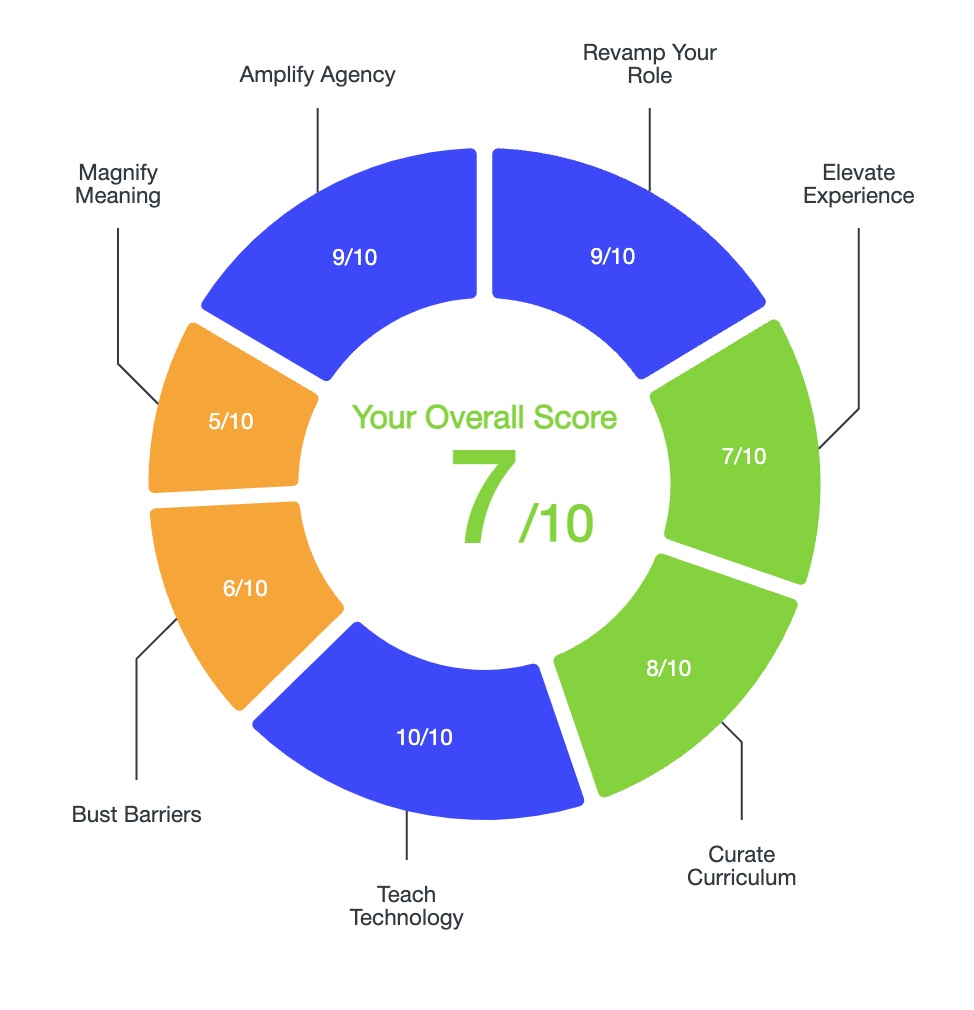Learn how to use Google Slides to create well organized, media-rich, engaging lesson plans! Once you’ve mastered the basics, check out this post for advanced tips.
Why use Google Slides for lesson planning?
Using Google Slides to plan lessons helps me stay organized so I don’t miss key parts of my lesson, gives me tools to visually reinforce instructions students, and makes it easy to embed media and present lessons in an engaging way.
Once you’ve created your lessons in Google Slides, you can adjust them and reuse them for years to come.
There are five keys steps to an effective Google Slides lesson plan:
- Use a lesson planning framework
- Include the daily agenda, learning targets, and essential question
- Use minimal text to emphasize key points
- Use multimedia (videos, images, hyperlinks) to engage
- Post Slides to Google Classroom
Click here for a copy of a sample Google Slides lesson planning template.
1. Use a Lesson Planning Framework
Start with a lesson planning framework to ensure your lessons are structured meaningfully. I personally prefer the 5 Es lesson plan structure because it is intentionally structured to facilitate learning. I include the 5 Es on a Google Slide before my actual lesson so I can return to it throughout the week to ensure I included all five components:
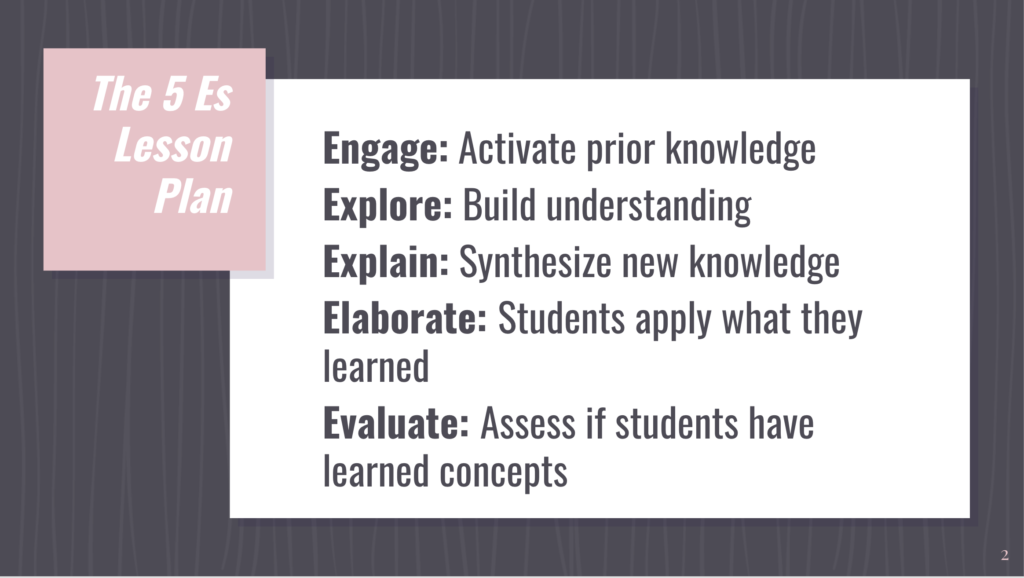
When planning out my daily lessons and weekly lessons, you can track where you are in the 5 Es using a text box in Google Slides. This helps both you and your students understand the stage of the lesson.
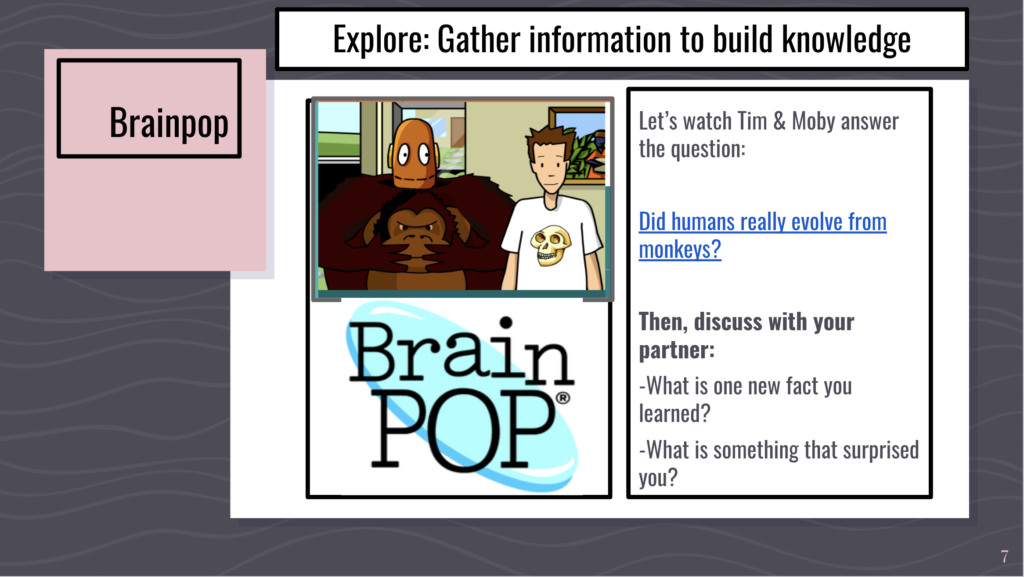
2. Include Agenda, Learning Targets, & Essential Question
A key component of a successful lesson plan is informing students where the lesson is headed, and communicating what they are supposed to be learning.
Research shows that students learn best when they understand the learning targets.
Furthermore, including learning targets in your Google Slides lesson plans means that you have to take the time to think about them and write them!
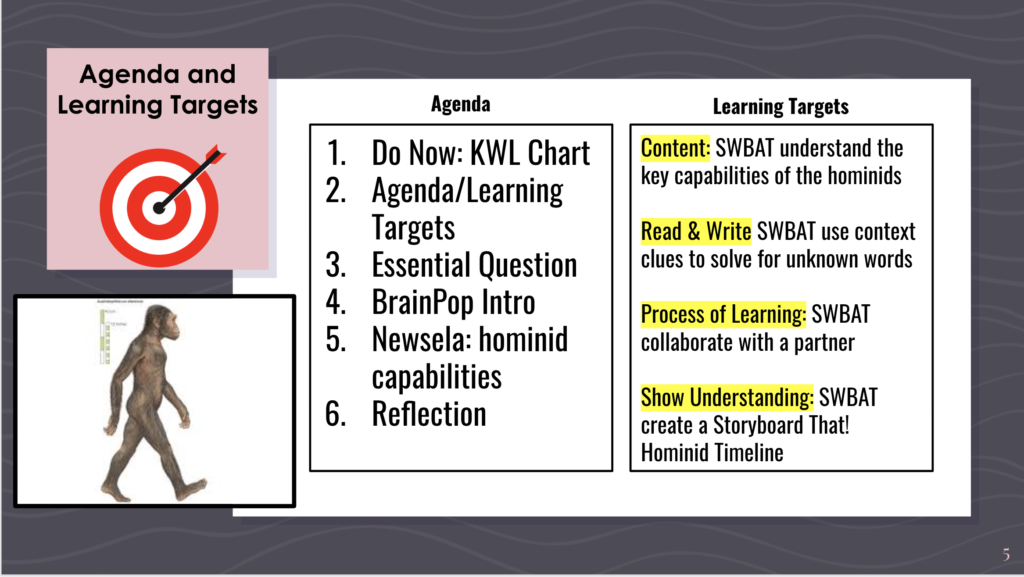
Similar to the 5 Es, use text boxes to include the learning targets on slides that have to do with specific targets. This helps reinforce learning targets, and helps students understand the specific skills they are working on in a given activity.
3. Use Minimal Text to Emphasize Key Points
Using too much text is one of the most common mistakes I see in teachers’ Google Slides lessons.
Google Slides are particularly effective for reinforcing instructions (see example below). However, if you drop in huge chunks of text, students won’t read it, and they won’t be able to identify the main points.
Text on Slides should only be used to emphasize key points, and when you do use text, keep it to a minimum. You can also highlight specific words to help orient students to key verbs (or other key points). Highlighting is also helpful when students are taking guided notes.

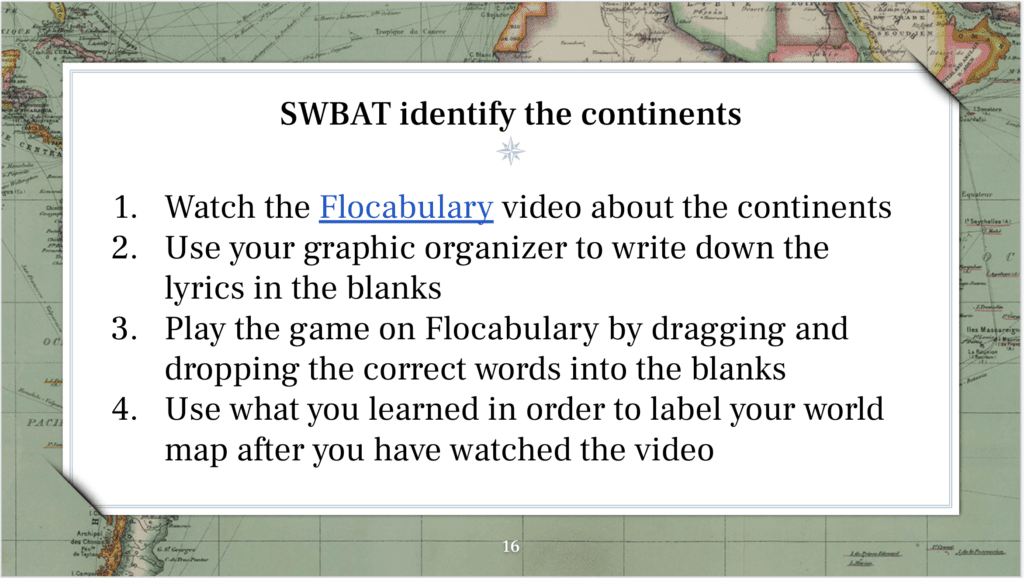
4. Use Multimedia to Engage & Reinforce Instructions
The ability to easily integrate multimedia is the most powerful feature of Google Slides. Even Google Docs are somewhat limited as to the types of media you can embed. In a Google Slides lesson you can easily insert images to reinforce instructions, videos to pre-teach concepts, and gifs and Bitmojis to engage (more on this in a later post).
5. Post Slides to Google Classroom
Posting Google Slides to Google Classroom increases student and family access to your lessons. Here, students can return to the slides if they need to re-learn a topic. Also, if students are absent, they can simply log in to Google Classroom to see what they missed.
Conclusion
If you want to take your Google slides lesson plans to the next level, check out these 4 tips to create even more engaging, interactive slides.
For additional strategies for increasing autonomy, creativity, engagement, and academic rigor with technology, click here:
How to Use Education Technology: The Ultimate Guide
And to read more about why I believe technology must be a central part of public education today, click here: