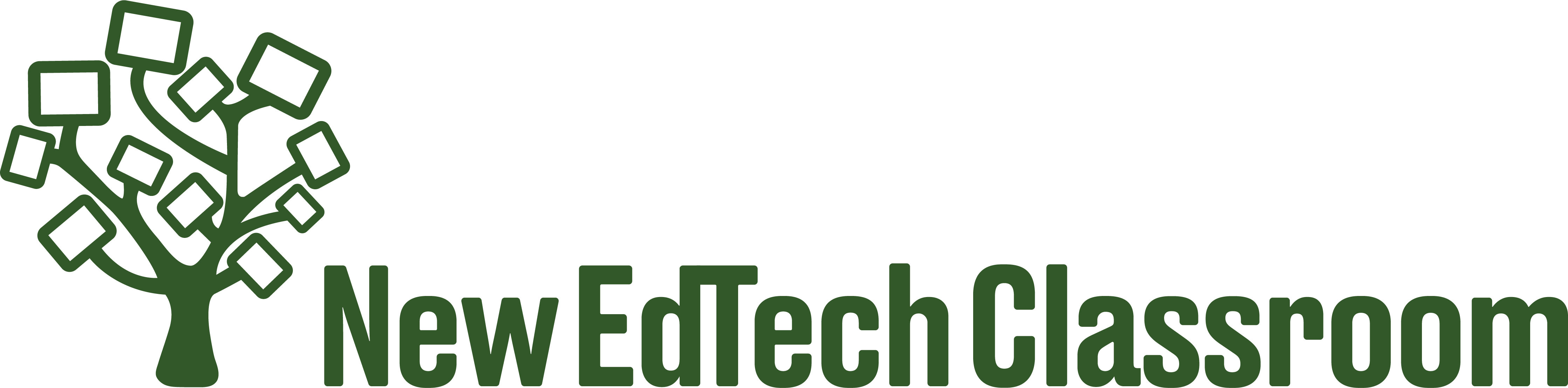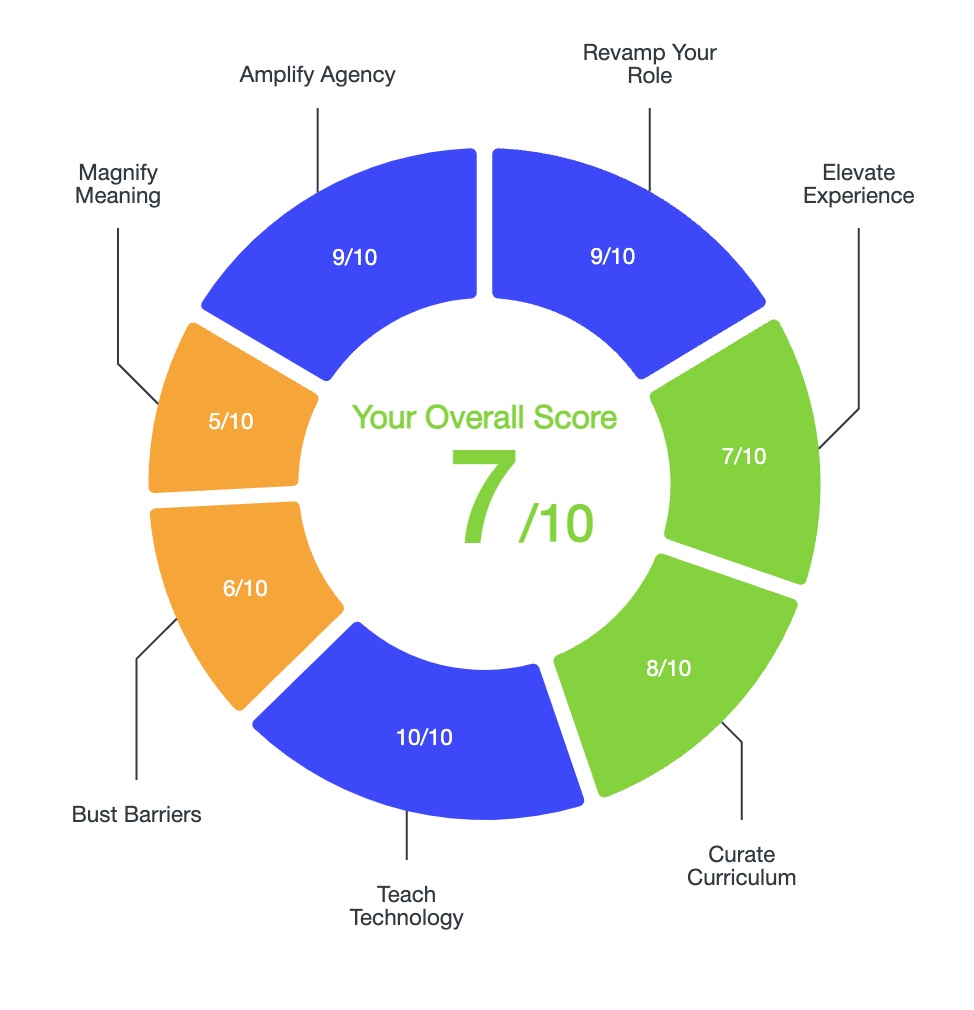Improve your Google Slides lessons with four easy tips in order to increase engagement, joy factor, and rigor!
1. Use Slides Mania Templates
Slides Mania and Slides Carnival both give away a huge variety of free Google Slides templates. Slides Mania is my current go-to for all my slides presentations because they are constantly adding new free templates to take and use. No more mono-chromatic, boring slides templates: Slides Mania templates are colorful, fun, and frankly, just a whole lot more interesting to look at than the default Google templates. See example Slides Mania templates below:
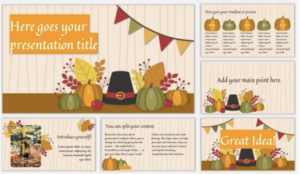
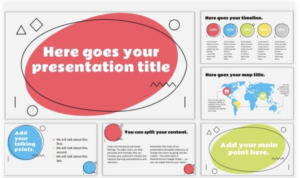
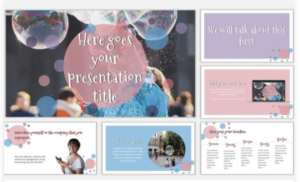
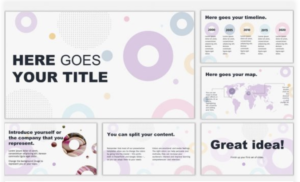
2. Embed Multimedia
Insert Videos
Videos are the most common multimedia I use in my Google Slides presentations.
More specifically, I use video timers on a daily basis. Video timers are effective during do nows, the exit routine, group work, quizzes, project work time, etc. Video timers are central to how I create a sense of urgency and purposefulness in my classroom. When students can see exactly how much time they have to complete an activity, they work with a greater sense of purpose.
I also embed content-based videos from YouTube, Flocabulary, or BrainPop, particularly during the engage stage of my lesson. A quick video is a great way to grab students attention and get them interested in a topic. Short, purposeful videos can also be great way to reinforce the content you are teaching.

Insert Images
Inserting pictures from Google Images is incredibly easy with Google Slides. Images can be used to introduce or reinforce content. Here, you might show a picture and have students record and/or discuss what they observe. Pictures can also be used to spice things up and bring some joy factor to your presentations.
Insert Gifs
Speaking of joy factor, inserting gifs into your Google Slides presentations is a clear, easy way to introduce some humor, fun, and lightheartedness into your daily lessons. Plus, kids will love you for it.
3. Use a Bitmoji
Bitmoji is a free app that allows you to create a look-alike avatar wit iOS, Android, or Google Play (I use my iPhone). Once you’ve set up your Bitmoji, which is really fun to do, for what it’s worth, you have access to tons of icons and messages you can choose from to bring your avatar to life. In order to use Bitmoji with Google Slides, add the Bitmoji Google Chrome Extension to your Chrome browser.
Using a Bitmoji doesn’t enhance the quality of your lesson, but it does make your Google Slides presentations significantly more fun, playful, and engaging. Making students smile and laugh in class can go a long way when taking the small daily steps to build community, trust, and positive relationships with students. Here’s just a handful of the one’s I regularly use in my slides.
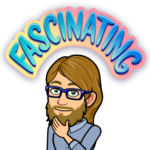

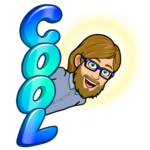

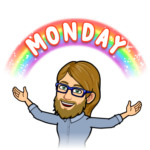

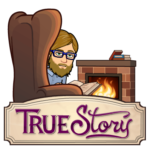

4. Make Google Slides Interactive
The last, and perhaps most significant way to improve a Google Slides lesson is to make them interactive. Pear Deck is a free add-on that enables students to respond directly to questions their teacher asks. Then, student responses can be projected and viewed in real time through the teacher’s slide deck.
Using Pear Deck allows teachers the opportunity to regularly assess student understanding. Furthermore, shifting from passive to active engagement with Google Slides is an excellent way to create the opportunity for all students to share their voice.
Conclusion
A little extra effort can go a long way when creating Google Slides presentations to engage students and capture their interest.
For additional strategies for increasing autonomy, creativity, engagement, and academic rigor with technology, click here:
How to Use Education Technology: The Ultimate Guide
And to read more about why I believe technology must be a central part of public education today, click here: